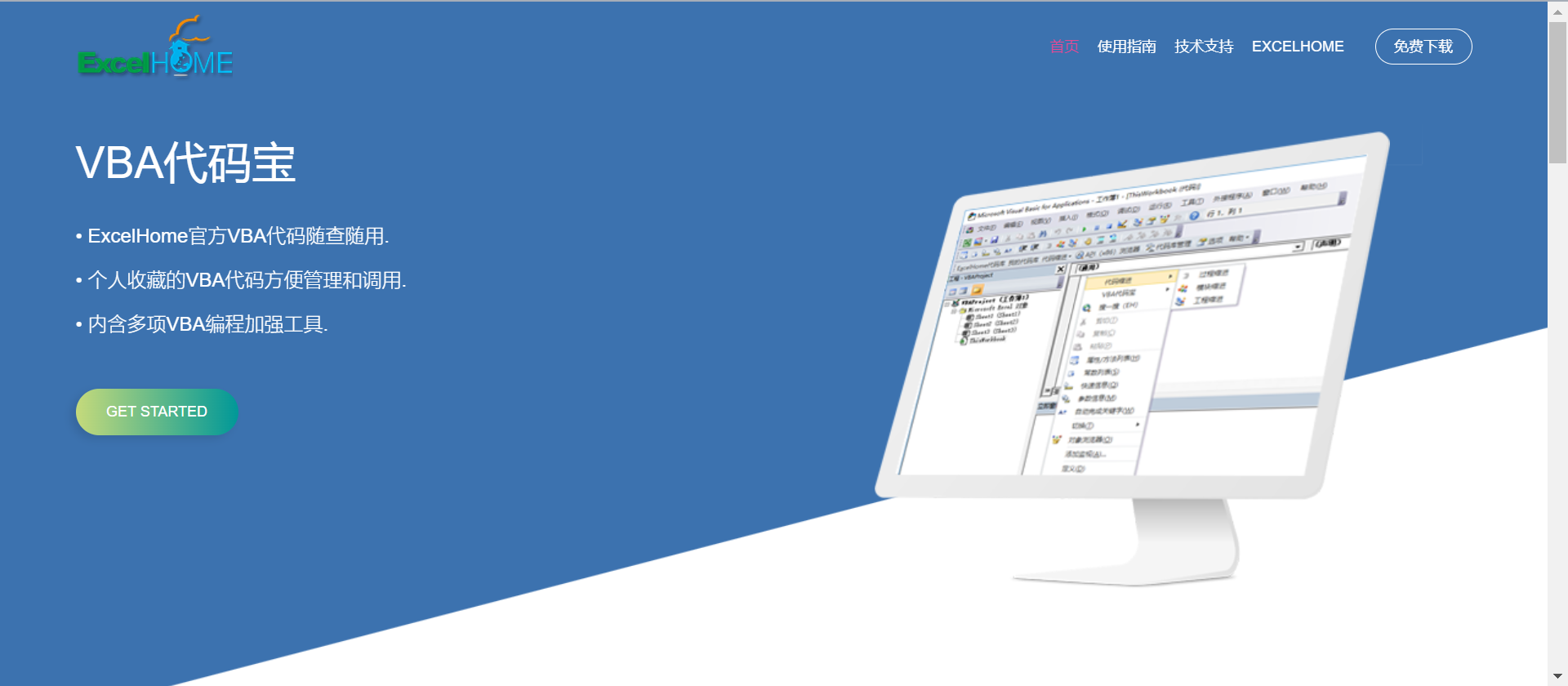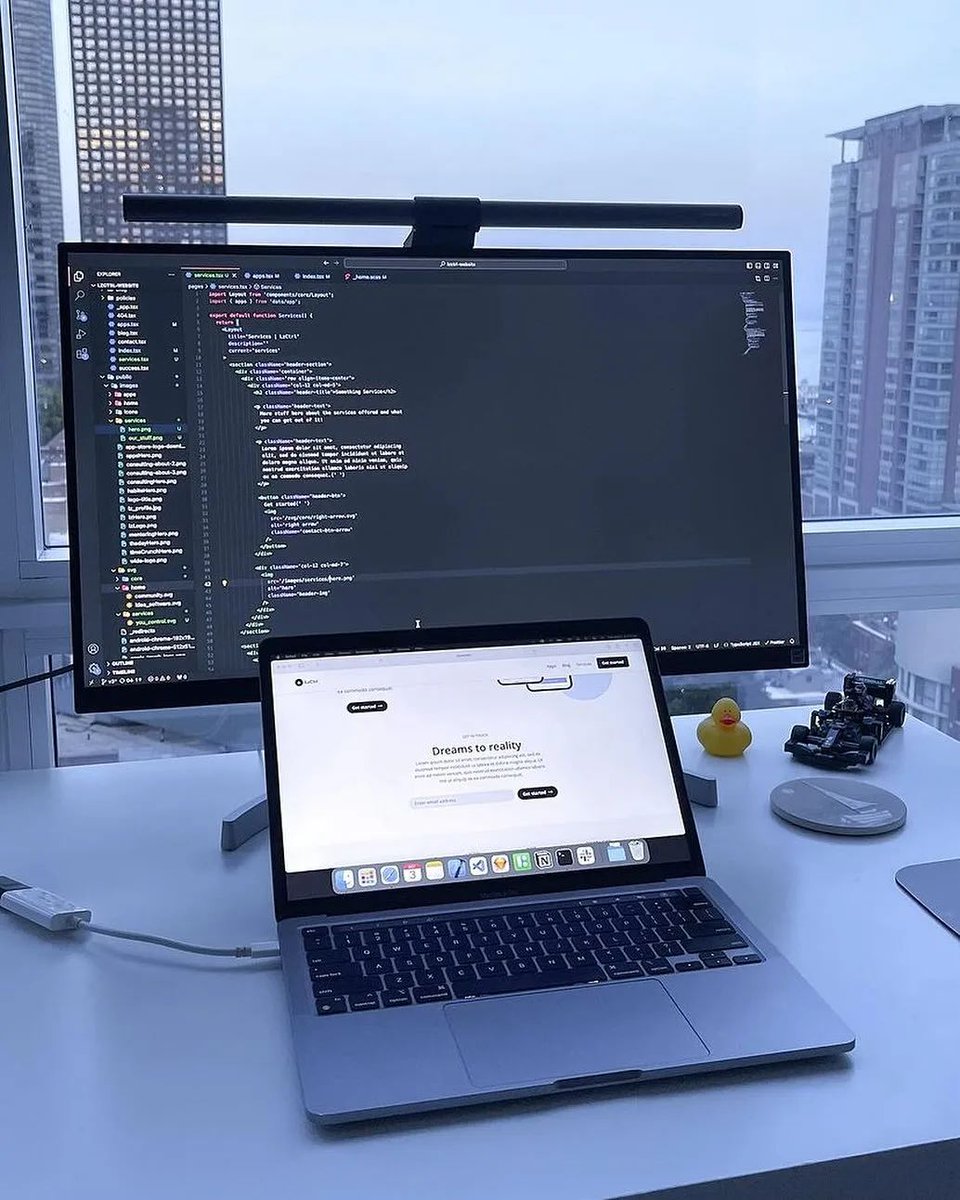Intelligent File Classification & Organization & Keyword-Based File Classification & Organization with Restore Function
Intelligent File Classification & Organization & Keyword-Based File Classification & Organization 4.0 with Restore Function
I usually rely on Everything to find files, and my computer is full of disorganized files. Previously, I wrote an Excel program to organize files by type, but it wasn’t very smart. Today, I reworked the code and basically achieved one-click file classification and organization without additional input. It also supports a restore function, and I find it quite useful.
Usage is as shown in the image below: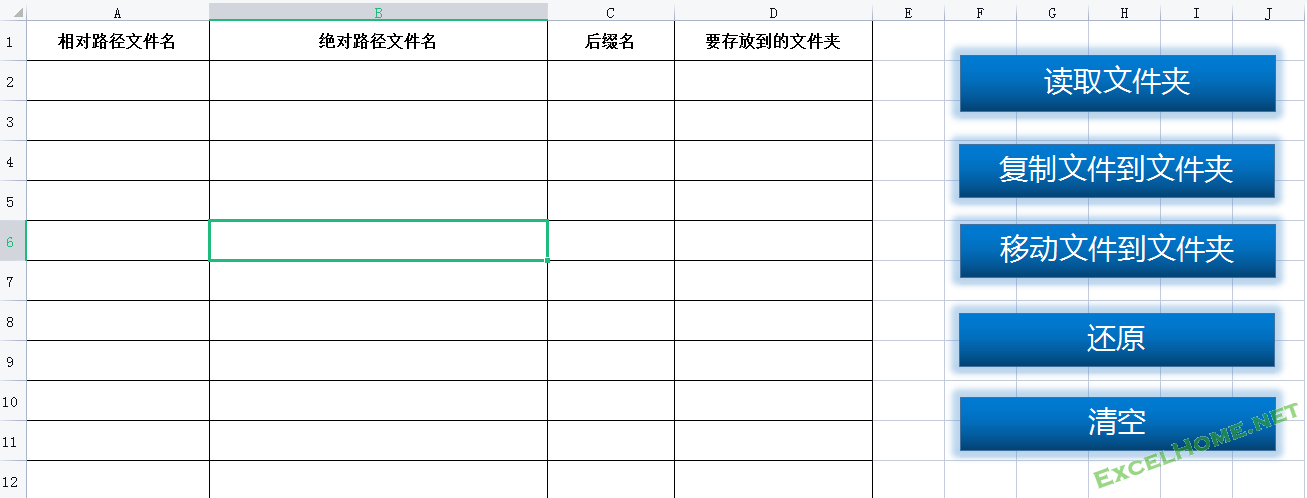
Click “Read Folder,” and the program will automatically list all files in the selected folder, fill in their extensions, and intelligently assign categories.
Click “Move Files to Folders” to achieve fully automated classification.
Some users might not like my default categories. In that case, simply fill in Column D with the target folder names based on the extensions in Column C. The order doesn’t need to match Columns A and B—you can customize it as needed. Advanced users can modify the code to automate this process.
The restore function only works after clicking “Move Files to Folders.” As long as you haven’t performed other operations on the folder, you can always undo the changes. You can copy this Excel file to the organized folder and restore the files anytime.
If you only fill in Column D and leave other columns empty, this can also be used as a batch folder creation tool.
The process mainly involves two steps: first, click to select the folder to organize, and second, click “Move Files to Folders” to achieve intelligent classification.
I didn’t include a one-click organization feature to give users more flexibility. Instead, I added a “Copy Files to Folders” option to make the underlying principle clearer.
Additionally, I created a keyword-based file classification tool that also supports the restore function. Usage is as shown below:
- Click “Read Folder,” and the program will automatically list all files in the selected folder and use the first two characters of filenames as initial groupings.
Columns C and D (keywords and target folders) can be filled in as needed. The order can be random, and the data can be shorter or longer than the list of files. For example, if you have a list of people from townships and want to group them by village, fill Column C with the names and Column D with the village names. Since Column C is pre-filled with filenames, you can also use VLOOKUP to match Column D’s village names. Keywords don’t need to be exact matches—for example, “XX1” in the sample will work even if the full name is longer.
In short, just fill in the keywords and the target folders.
Click the buttons on the control panel as needed.
The restore function only works after clicking “Move Files to Folders.” As long as you haven’t performed other operations on the folder, you can always undo the changes. You can copy this Excel file to the organized folder and restore the files anytime.
If you only fill in Column D and leave other columns empty, this can also be used as a batch folder creation tool.
Some users might still not fully grasp the keyword-based classification. Here are two more examples:
- If you have a pile of files and want to find those containing “Li Si” or “Zhang San,” fill Column C with “Li Si” and “Zhang San,” and Column D with the same. After clicking “Move/Copy,” all files containing these names will be sorted into their respective folders.
- Someone might say, “Everything can do this too.” Yes, but for small tasks only. For larger tasks, like organizing 3,000 songs by 100 artists, using Everything would take all morning. With this tool, just list the artists in Column C and D (order doesn’t matter), and click once to sort everything.
Keyword-based file sorting is useful in daily life, so please explore it further. If you encounter issues, feel free to provide feedback.